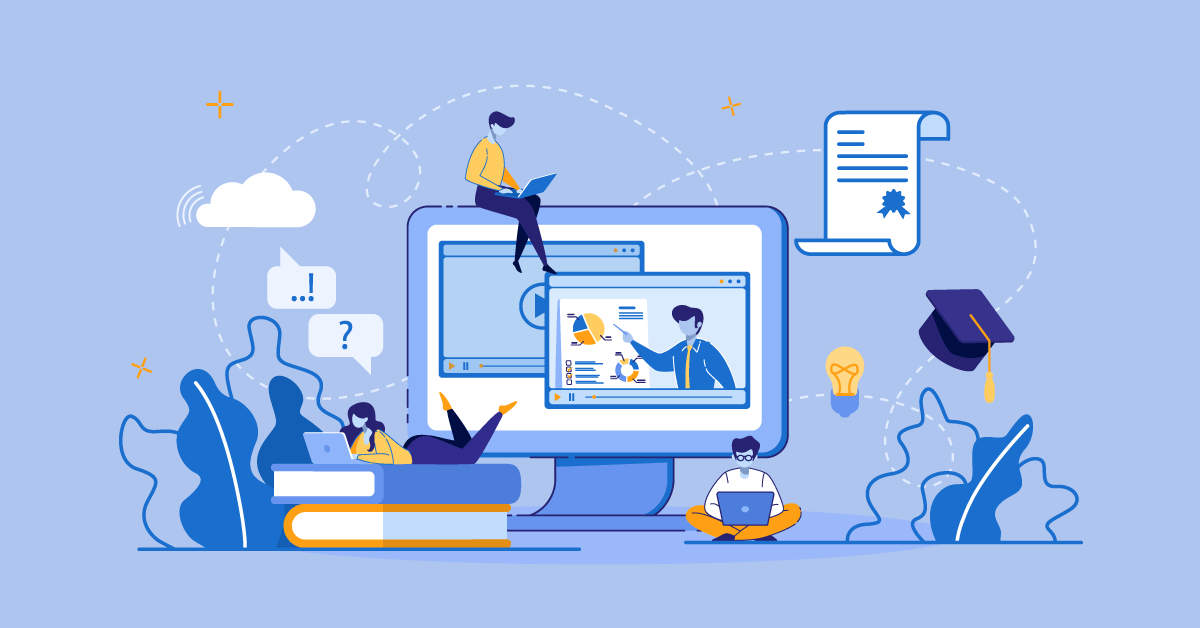In the previous posts in this mini-series we investigated the necessary tools, services and software you’ll need to setup your own e-learning solution, as well as the required software needed to create and manage your courses.
In this installment we’ll have a look at the software and basic tools for e-learning students which are gonna need while attending your e-learning program.
Word Processor / Text editor
At some point or another, students will be required to hand over an essay or some kind of written exercise. For this they are gonna need a text editor or word processor of some kind. Not necessarily something full blown, like Word or Open Office Writer, whose myriad of features they are never gonna use. For most cases, the text-editor bundled with their OS (WordPad for Windows, TextEdit for Mac) will do just fine.
A modern browser
Modern LMS platforms take advantage of the latest HTML5 offerings, from CSS3 to WebGL. Even if your courses are less cutting edge in their use of web technologies, your students will still need to have a modern browser ― if not anything else, it will be faster and more secure, and render the modern web with more precision.
We suggest that they use one of the so-called “evergreen” browsers (like Chrome and Firefox), the industry name for the browsers that are constantly auto-updated to the newer version as opposed to those whose releases are tied to OS update cycles (like IE and Safari).
Browser Plugins
Third-party browser plugins are generally in decline on the modern web, as browsers are getting ever more capable of handling complex multimedia tasks themselves. That said, for some e-learning functionality, and depending on your LMS platform of choice, you’re gonna still need them.
The most popular one, used in numerous LMS systems to provide functionality such as built-in video chat or collaborative whiteboards, is Adobe’s Flash, with (Oracle’s) Java coming in a distant second.
We suggest that students do not install any such plugin unless they have confirmed it as a requirement with their e-learning course provider. And they should also take care and update it regularly to the latest version, since old, buggy, versions of browser plugins are the most common entry points for PC malware and viruses.
A PDF viewer
Adobe’s PDF document format, originally a content delivery format for printing jobs, is ubiquitous in e-learning and even education in general.
While there would seldom be a need to create one, students should be able to download and view PDF files. For Windows, Adobe’s free Acrobat Reader (the industry standard) will do the job. Mac users have it even better, as the capability to read (and write) PDFs is built-in into OS X.
A webcam
They might have to fork out some money for one, or they might already have one bundled with their laptop or desktop PC. In any case, they’ll need to have a webcam in order to participate in tele-conferences and 1-to-1 sessions with your teaching staff. A cheap, basic model will do.
Headset
A headphones and microphone combo, a headset complements the webcam, and allows your students to listen and speak in video/audio teleconferences without interfere and feedback from their speakers. As with the webcam, a cheap, basic model will do.
A calendaring app
Not strictly necessary, but it will very much help your students in keeping up with course schedules and examinations. They can use a desktop, mobile or cloud-based calendar app (there are also some that support all those platforms and can sync your calendar data between them).
Whether you prefer Microsoft, Apple or Google platforms, they all offer very good (and free) calendar applications, and they all imaginatively name them “Calendar”.
FTP Client
Some LMS platforms offer the ability to upload and/or download learning material and student work through FTP. This industry standard file exchange protocol can speed up the delivery of large files compared to the browser’s fickle file upload/download function.
There are lots of FTP clients available in the market, but our pick would be FileZilla or WinSCP (PC) and Transmit or YummyFTP (Mac). We suggest you avoid the legacy FTP protocol, though, and use its secure alternatives SFTP and SCP, instead. The aforementioned FTP clients support these newer protocols just as well.
Those are some of the basic tools needed for an e-learning student. There are others that we assumed they already have (a computer, an email account, etc), as well as some that depend on the specific requirements of their e-learning course operator, such as which specific conference app to use (e.g Skype or Google Hangouts).