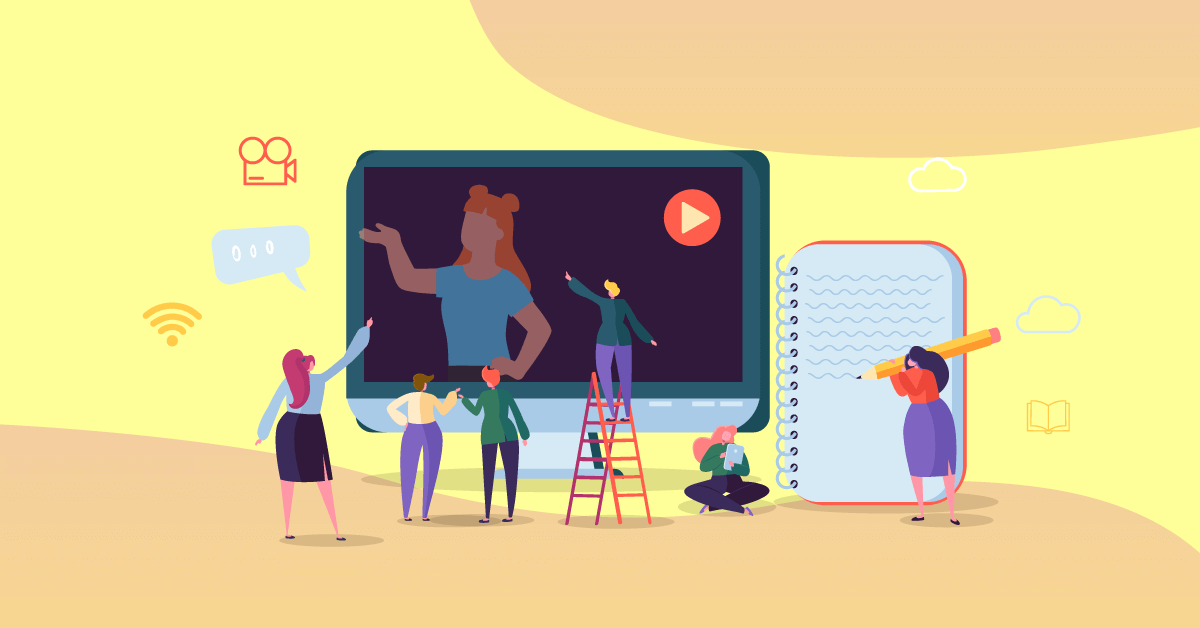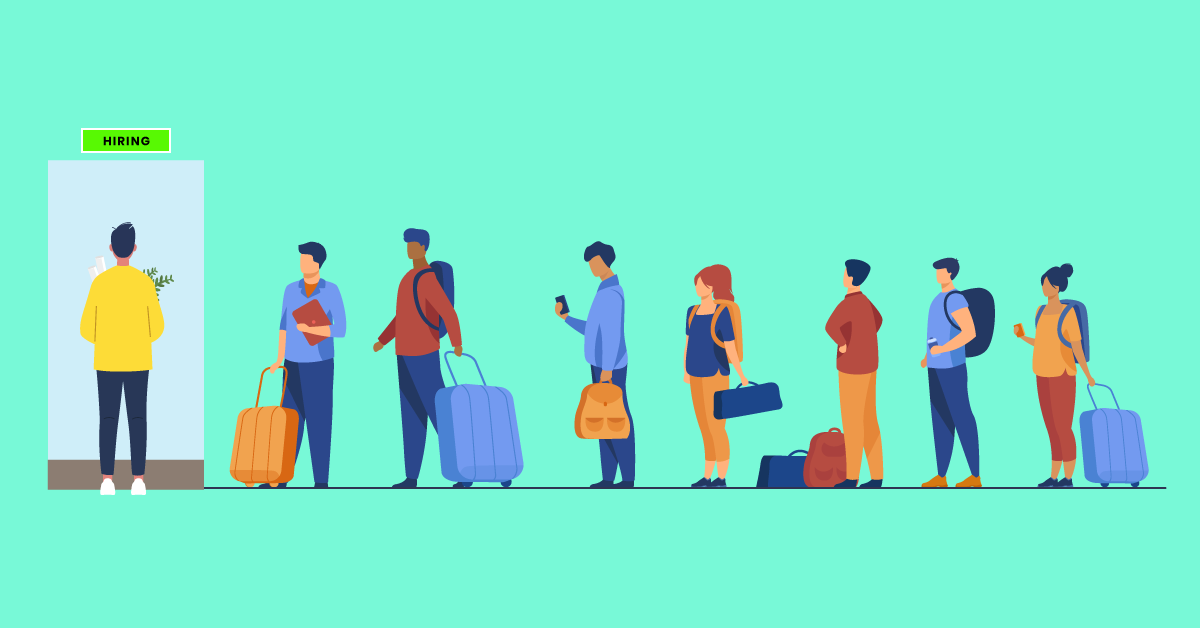First step is to download Audacity & AoA Audio Extractor, and if you would like to use introductory and closing music you can find links to free resources in this post.
Two things must be done before you begin:
First, use AoA Audio Extractor to extract your file from GoToMeeting (or other recording tool) & convert to “WAV”. Note: if your recording tool allows you to export your file automatically to “WAV” you can skip the first step.
Step 1: Convert your file to “WAV”
- Extract ‘video’ files (those obtained from GoToMeeting, i.e. the podcasters recording) & convert to audio using Audio Extractor (AoA)
- Click add files, choose file
- Output options: check export “to WAV”
Step 2: Familiarize yourself with Audacity by visiting any of the following
- Audacity Quick Help (should be installed locally, internet version if it isn’t)
- Audacity Manual (should be installed locally, internet version if it isn’t)
- Audacity Wiki (the latest tips, tricks and tutorials, on the internet)
- Audacity Forum (ask your question directly, on the internet)
Once you have a basic idea of how to navigate Audacity (it’s quite intuitive so if you’re a hands-on person you won’t need much time to get the hang of it) it’s time to ‘organize’ your audio files.
Generally a podcast is composed of the following:
- General intro with music [file]
- Introducing the speaker [record this in advance]
- Speaker’s response to greeting
- Host asking 1st question / 2nd / 3rd / 4th etc. [steps 4 & 5 repeat]
- Speaker’s answer
- After final answer, Host’s concluding remark [record this in advance]
- Speaker’s response to closing remark
- Host’s concluding remark [record this in advance]
- General closing with music [file]
With this organization in mind, open Audacity and start to import your files. The following approach will take you step-by-step through the process of importing and editing your audio files using Audacity.
Use Audacity to import audio files & edit
- Go to File > Import > Audio > Import WAV file (podcast recording only to start with)
- Import Intro WAV
- Place the intro where it should be (drag it)
- Listen to raw file (recording) and delete (cut) what won’t be included in the final podcast
- You can re-record host questions and insert them if you are not happy with recording quality. If doing so cut the questions out of the raw file
- If you have imported questions (step 5), insert where they should be
- Import closing and insert where it should be
- When you’re done with first edit (see below) click: File > Save project as > & copy selected audio into project
- Save projects regularly so that you can go back to an earlier edit if you need to
Editing sound quality using Audacity
- To increase or decrease volume: use mute/ solo
- To delete background noise: select noise profile (a selected “quiet” part – i.e. a flat line -of the recording that contains ONLY the noise you want to delete) > effect > noise removal > “get noise profile”
- To apply noise profile to a section of recording (to remove that noise) you must select the whole section and apply profile: effect > noise removal > OK
When finished to save your edited podcast:
- Go to: File > export either as WAV or MP3
With your edited WAV or MP3 files, you can upload your podcast to your blog and share widely through your social networks!
If you have any questions or podcast recording/editing suggestions please share them with us in comments!
In the meantime, happy podcasting 🙂
UPDATE: Did you know we now have our own podcast channel sharing short and useful podcasts on various topics on elearning?
You can check it out here:
https://itunes.apple.com/us/podcast/elearning-today-by-efront/id968352763?mt=2