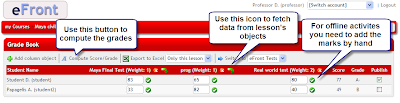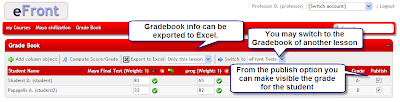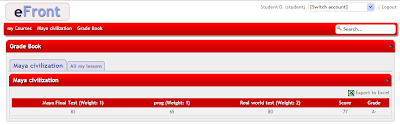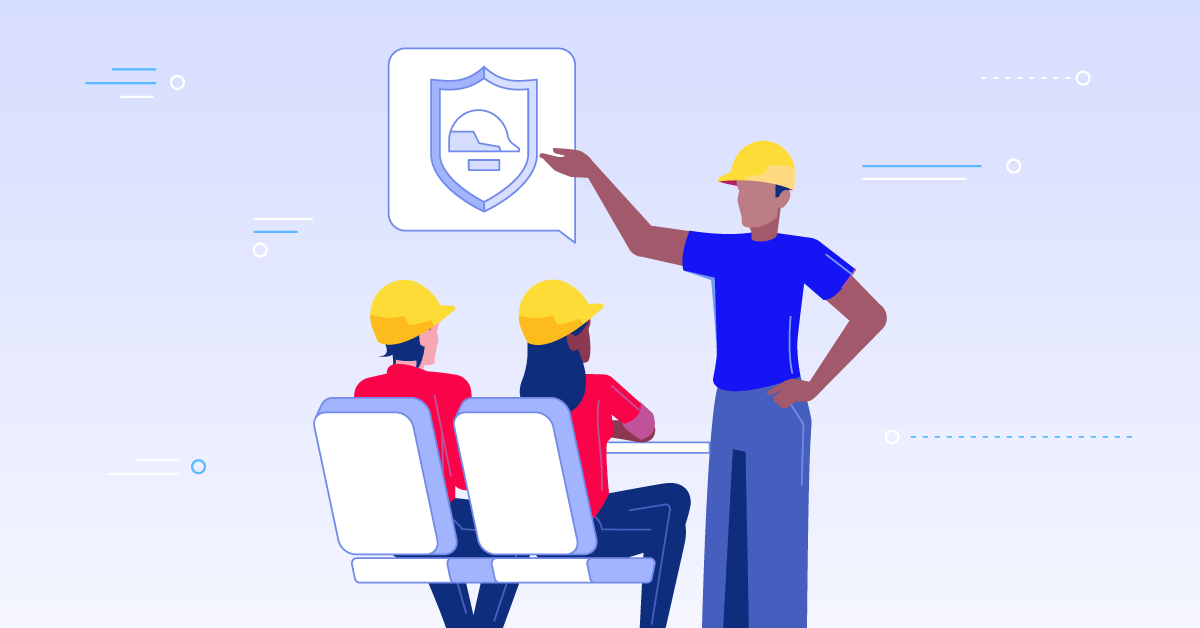Let’s see a practical example.
After installing the module we have to decide on how scores will be translated to grades. In the following picture you can see a typical grading setup.
As a professor now we have to activate the gradebook module for lessons. Just go to the administration page of a lesson and make sure that the gradebook module is active.
By selecting the gradebook we first have to decide about the elements that take part on the score computation.
For all the columns that refer to an online activity we can fetch directly the data from the lesson. For offline activities we have to manually add the scores. An icon on the top of every column fetches the data from the related object. As soon we have completed fetching and adding scores we can use the “Compute Score/Grade” button to get the final results. Finally, we can decide if we want or not the results to be visible for the end-user. We can freely move from one to another gradebook in a convinient way.
If a gradebook is published then the end-user can see and export it.
We hope you will like the gradebook module. We tried to make it easy to setup and use!
(Note 1: Don’t forget that you need to download it from our modules page at:
http://www.efrontlearning.net/download/modules.html)
(Note 2:For more information on this module you can check the wiki article as well located at: http://docs.efrontlearning.net/index.php/Gradebook)